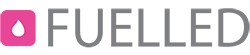- Open any Windows Explorer window (My Pictures, My Documents, My Music, etc)
- Replace the text in the address bar with ftp.yourdomain.com.
Note: yourdomain.com is the name of the domain you are trying to access.
Press enter, and you will be prompted for credentials. Enter your FTP username and password, then proceed. After logging in, you will be able to copy files to and from the server by simply copying and pasting.Note: In some cases, a window will initially popup stating that the FTP session has timed out. These is merely a security precaution. To restart the FTP session, simply right-click anywhere on the white background in Windows Explorer and select "Login As".